Working principle of PIKEEPER TAG

One PIKEEPER TAG corresponds to one of your important items. You can hang the PIKEEPER TAG on your item when you are at home or traveling outside. You can reserve your contact information, photos of the item, and other important information in the QR code label, and you can decide whether to display your privacy information at any time.

Attach the PIKEEPER Tag to your item, scan it, and add your information to it. Customize the property name, photo and your contact information. You can decide what information is revealed when scanned.
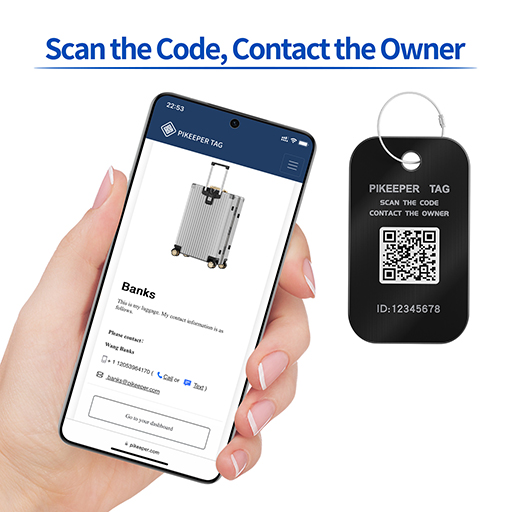
When someone scan the QR code on your PIKEEPER Tag, it will open a unique webpage for your item. It allows them to access any information that you decide to share with them.
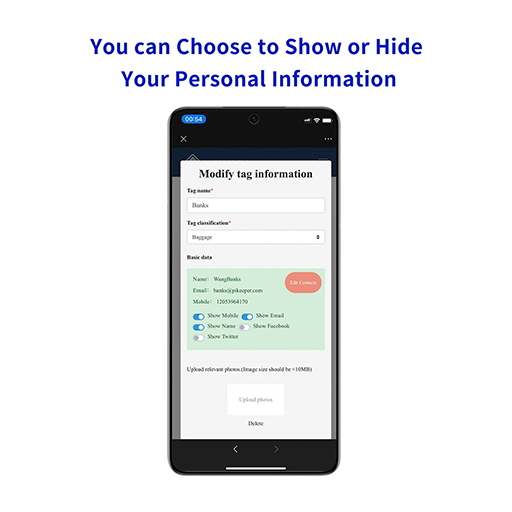
You don’t have to reveal your personal information such as your name, phone number, etc. on your PIKEEPER Tag. You can enter the information you want to keep on the Tag edit page and choose which personal information you want to show after other users scan the code, such as hiding or showing your name, phone number and email separately.
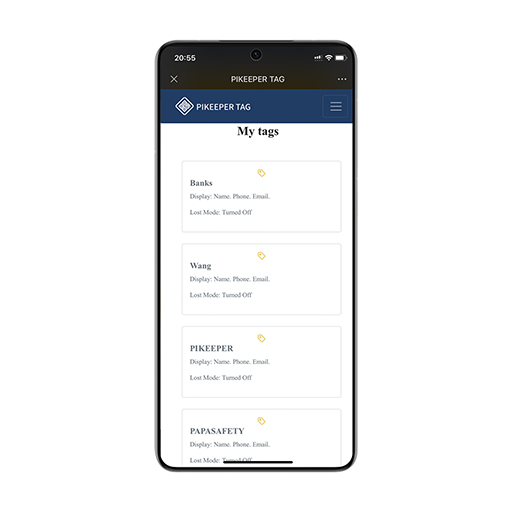
One account can bind multiple Tags, and you can manage the specific information of each Tag in the dashboard. Click on the Tag name to edit it. Right now, the contact information of all Tags can only be the same, and it does not support adding different contact information for each Tag.
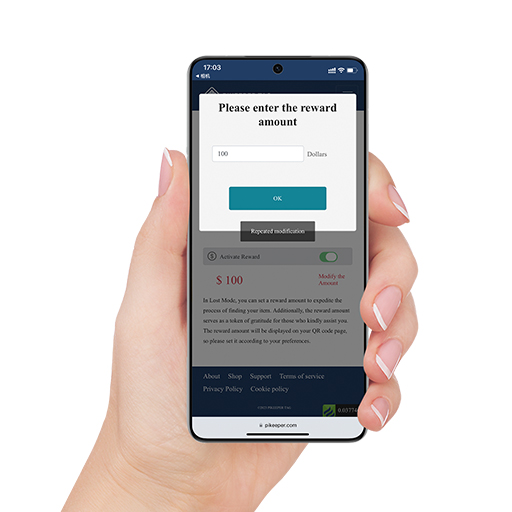
If you lose your item, you can turn on Lost Mode. In Lost Mode, the scanner who scans your Tag will see all the information you shared. This way, they can easily contact you and return your item to you. In Lost Mode, you can also choose to offer a reward and set the amount. Please note that the reward amount is a commitment that you will pay the scanner who helps you recover your item. Once you set it, you are responsible for giving the agreed reward to the scanner, so please be careful when setting it. Offering a reward can increase the chances of finding your item.
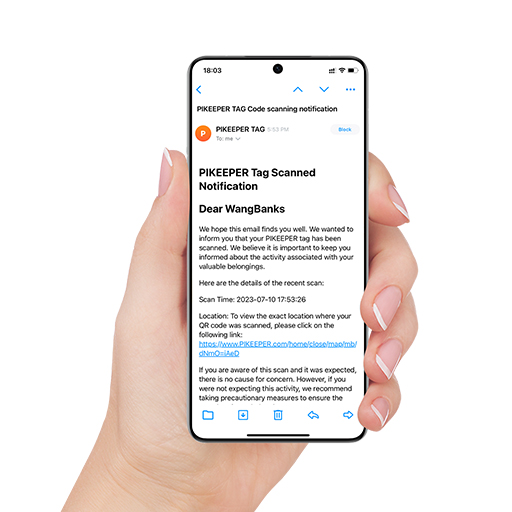
In Lost Mode, if someone scans the QR code on the PIKEEPER Tag, you will receive an email notification immediately.
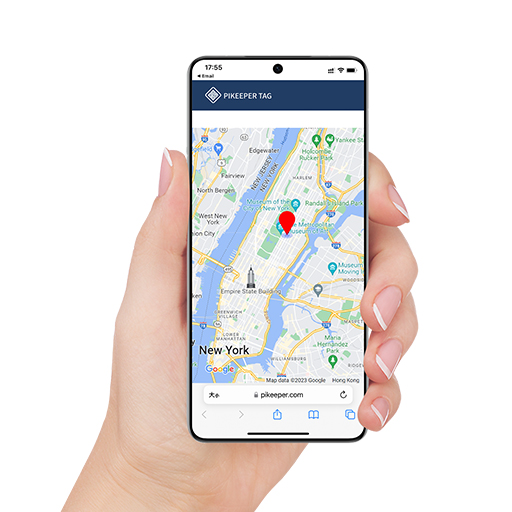
With Lost Mode on, you can see the location of the scanner in the alert email. We honor the scanner’s decision to share their location or not. If they agree to share their location when scanning the QR code, we will show you where they are; if they decline, we will estimate their location based on their IP address, which may not be very accurate and is only a rough guess.
